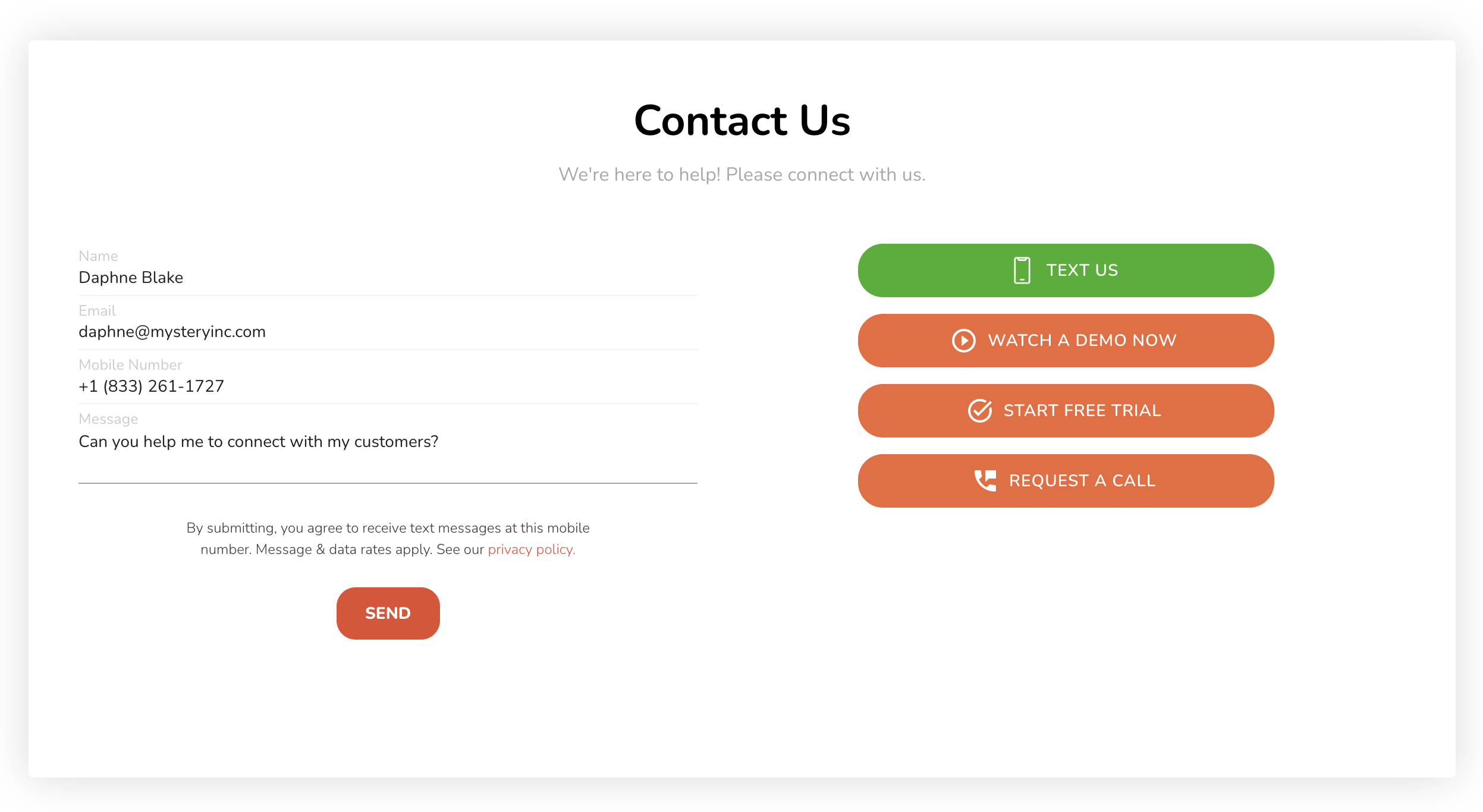Our simple Leadform uses your Leadbox data to allow your to add an embedded form on your site to collect leads. The form collects name, phone, email, and a message. It also displays the Leadbox channels directly in the form. The Leadform and the Leadbox work together to track visitor and funnel leads to your site. There are various options with our simple Leadform to customize it to fit your site.
To customize the Leadform, simply add the following options to the embed code of the Leadform along with your preferred parameters. Below is an example of the bare minimum script tag necessary necessary to display the default Leadform on your site. Simply add this tag to an element on a page, such as a div. Note, for all elements in the Leadform to behave properly, the Leadbox should also be installed on the page.
<script src="https://leadform.leadferno.com/leadform.js" data-leadferno-leadformdata-bid="cf8f62c5-afd1-44f4-8d8f-48075399ea22"data-url="https://api.leadferno.com/v0">
</script>
The following are optional parameters to customize how your Leadform can appear on your site.
|
Parameter |
Default value |
|
|
Contact Us |
|
|
We're here to help! Please connect with us. |
|
|
Arial |
|
|
True - Includes parameter of |
|
|
612 px |
|
|
1312 px |
|
|
#ffffff |
Soon, we'll have additional fields and configuration options for Leadform. If you have additional feedback for this feature, please let us know.
Caveats about this simple Leadform:
- Leads will appear to have originated from the Leadbox.
- Channel buttons on the Leadform merely open the Leadform, not the channel directly at this time.
- Event tracking for Google Analytics is similar to the Leadbox, but no impressions are being tracked. Event names appear with
leadformnaming convention.