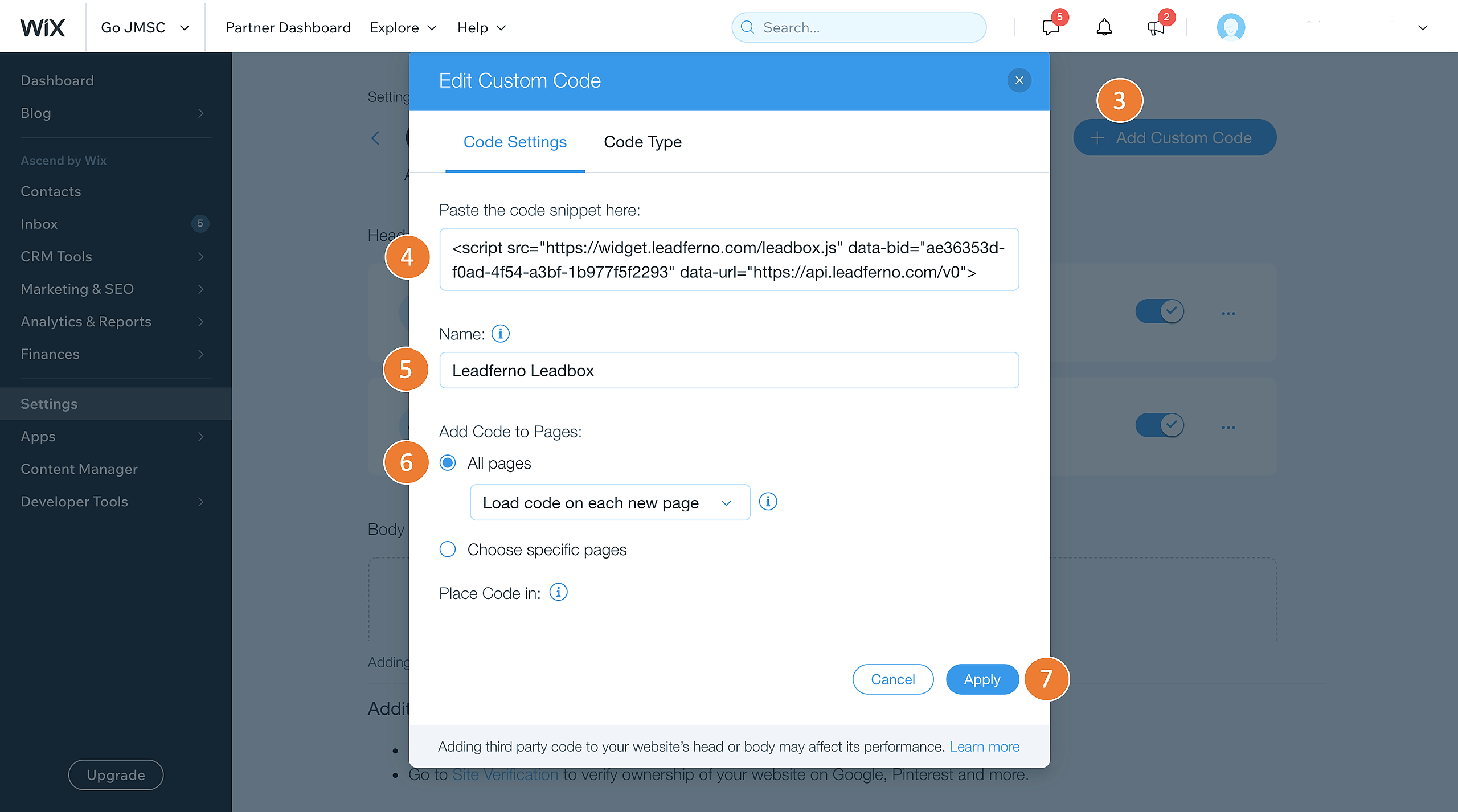Adding the Leadbox widget to your Wix website is an easy process involving just a few clicks and completing a few fields. Steps
To get started you will need to have your Leadbox embed code. When you signed up, the embed code was display at the end of the sign up form. Also, you can find the embed code from Leadferno under Leadbox > Get Embed Code.
Wix installation steps
First login to your Wix.com account.
1. From the main menu (left side) select SETTINGS
2. On the Settings page, scroll down to the Advanced section and click on “Custom Code”
3. On the Custom Code page, click the button for “+Add Custom Code”
Complete the fields to add the Leadbox to your site
4. Paste the embed code into the code snippet field
5. Name the custom code “Leadferno Leadbox”
6. Select “all pages” and to “Load code on each new page” from the drop down under ADD CODE TO PAGES
7. Click Apply
Now your set-up of the Leadbox widget on your Wix website is complete. Visit your site and check that the Leadbox appears on all pages and send yourself a test message.